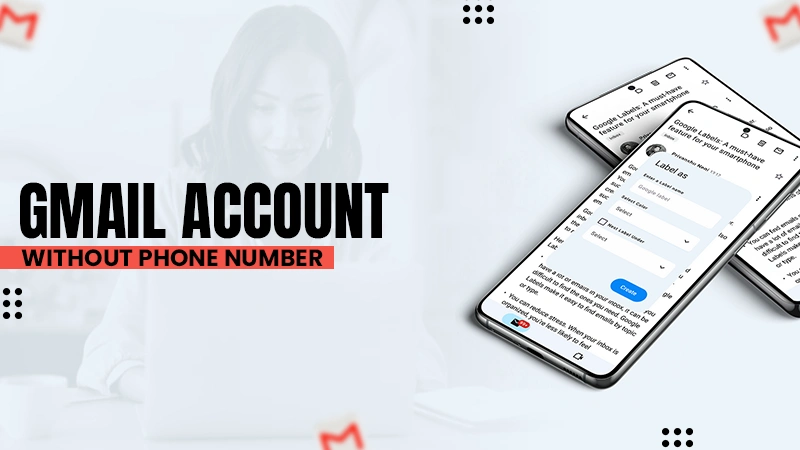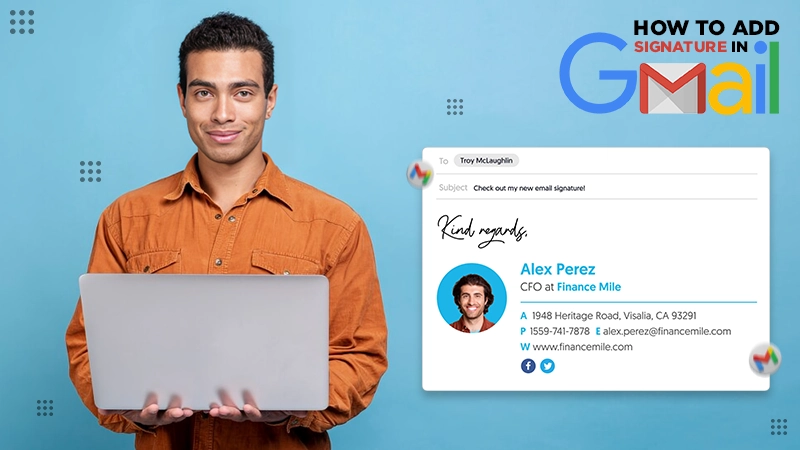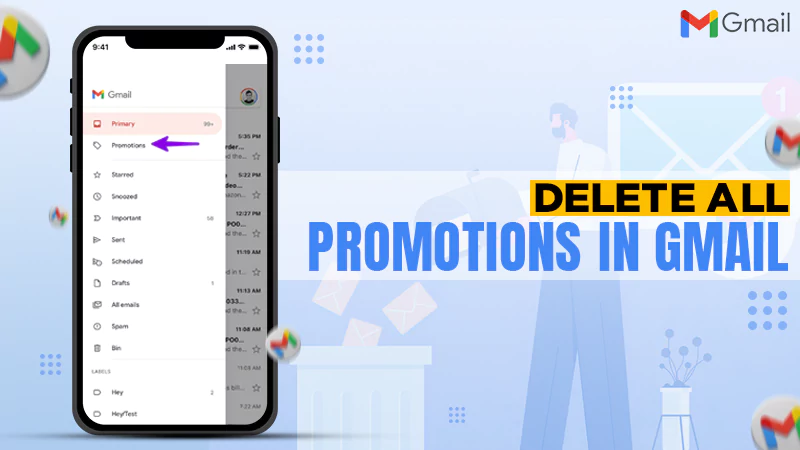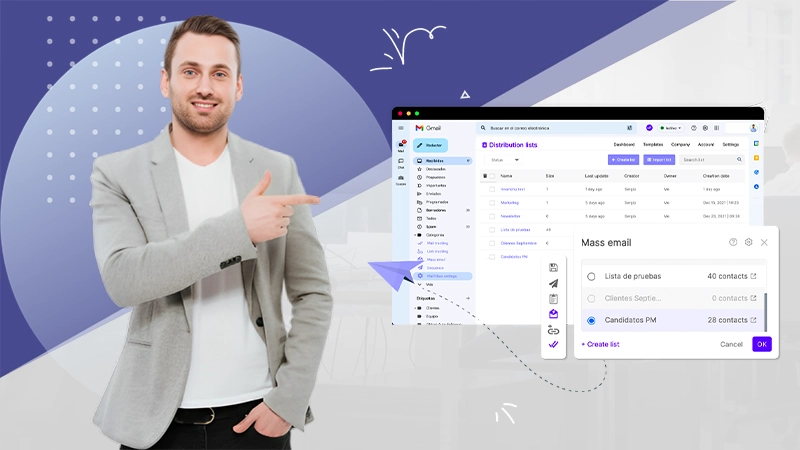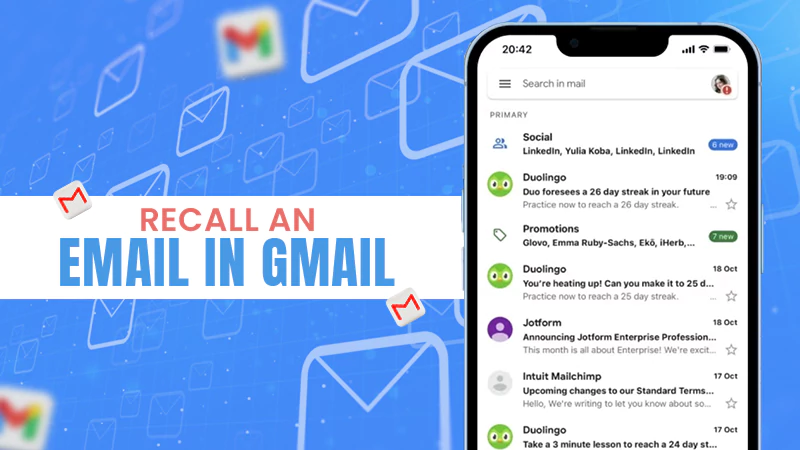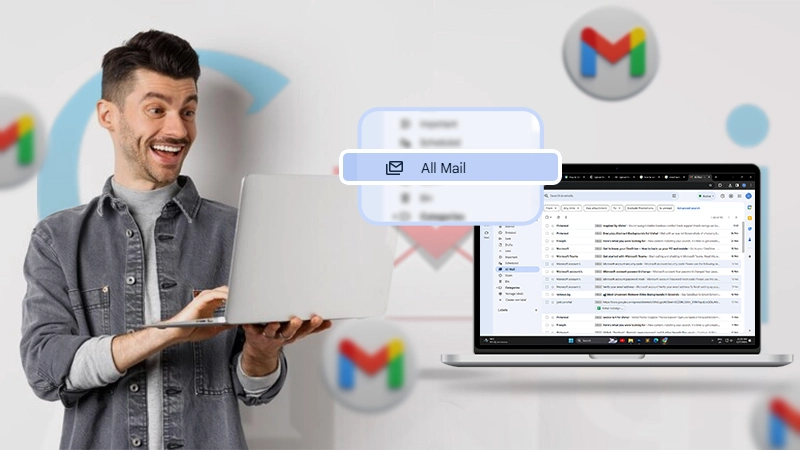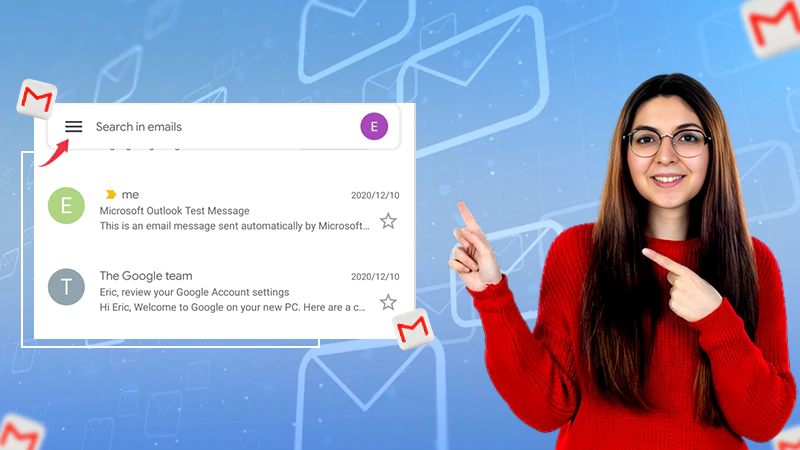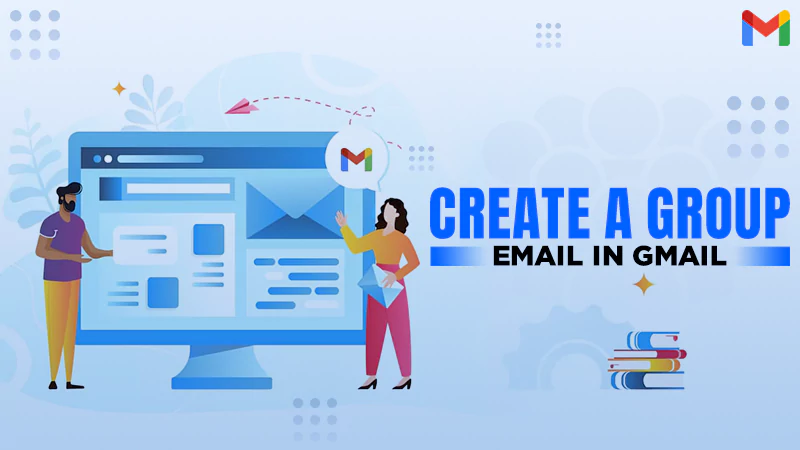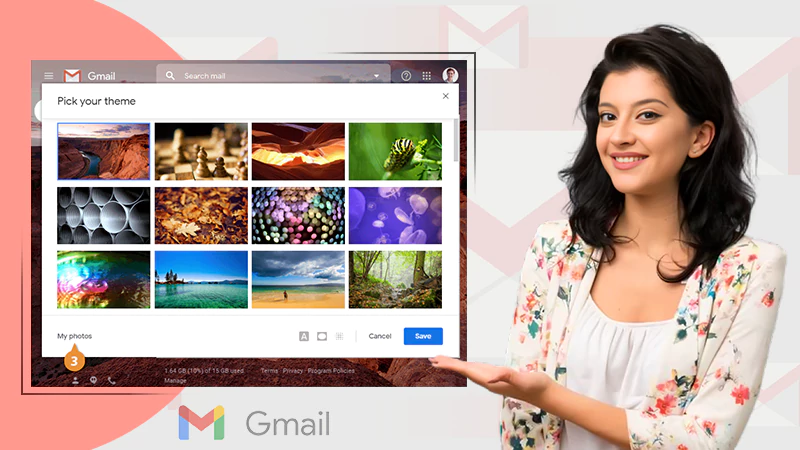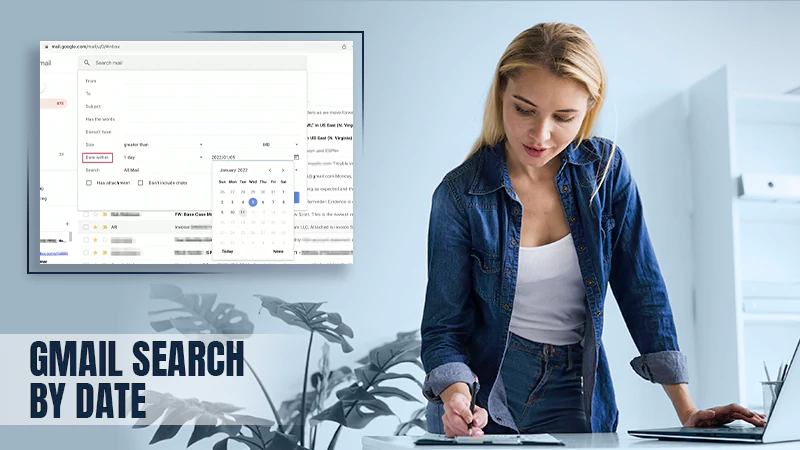Here’s How to Recover Deleted Emails Gmail: In-Depth-Guide
Ever deleted an email and suddenly realized you needed it back? In case you have a backup of your Gmail account already, the best thing to do is recover your deleted email data.
But what if you don’t have a backup? Fret not, the Undo option got you covered!
And even if you missed the UNDO option, you need not to worry because you have a good 30-day time duration to recover deleted emails from your Gmail.
In this article, we bring to you some of the easiest methods to recover your deleted emails from Gmail. With the methods mentioned here, you can even have a chance to get back the permanently deleted emails. So without further ado, let’s see how to retrieve deleted emails from Gmail!
How to Retrieve Deleted Emails From Gmail?
Wondering whether you can recover deleted emails from Gmail? Yes! You can, and that too with a quick tap.
As soon as you have deleted a mail, you will notice the Undo option on your screen. It appears on the screen for a good 5 seconds right after deleting an email, Hit UNDO to enable a quick recovery of the instantly deleted mail.
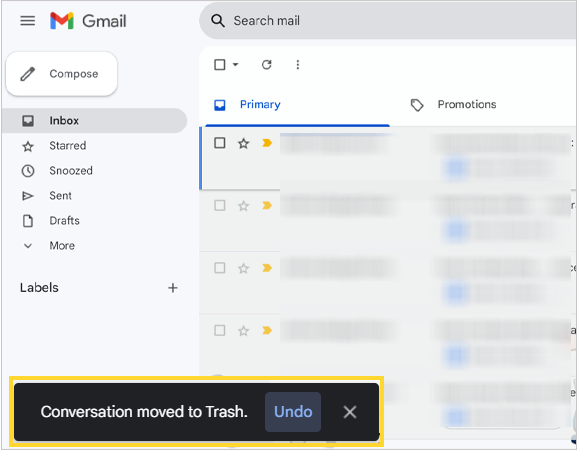
In case you have missed the Undo option, we still have practical ways to get you to retrieve deleted emails. All the methods mentioned below have been tried and tested by us, so you can unhesitantly rely on them.
How to Recover Deleted Gmail Emails From the Web
If you are using your Gmail account on a desktop or your PC, use the methods below.
- Step 1: Log in to your Gmail account with your login credentials.
- Step 2: Click on the More option presented below.
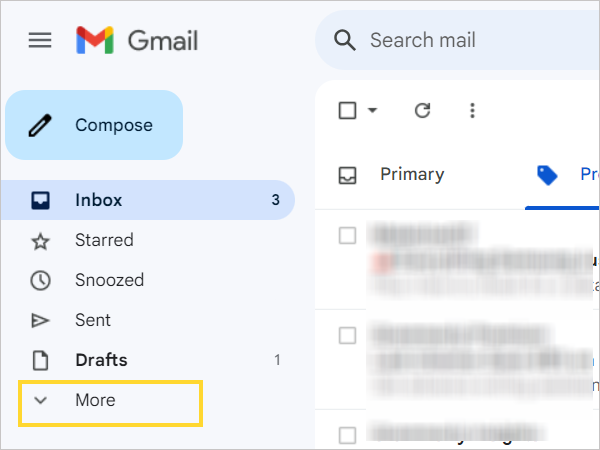
- Step 3: Scroll to Trash. You can see all your deleted emails in the side panel of the Trash section.
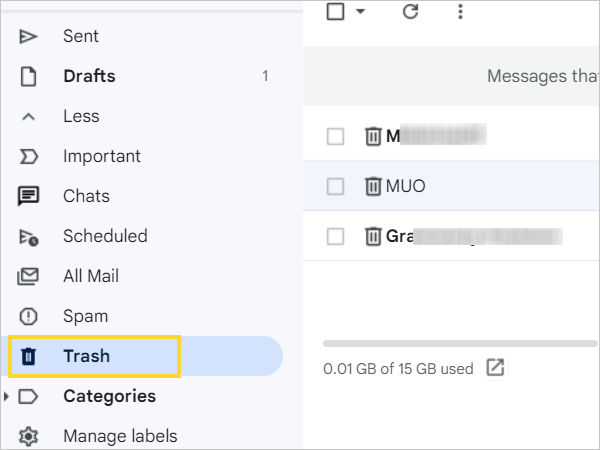
- Step 4: Go to the search bar and look for the email you want to retrieve.
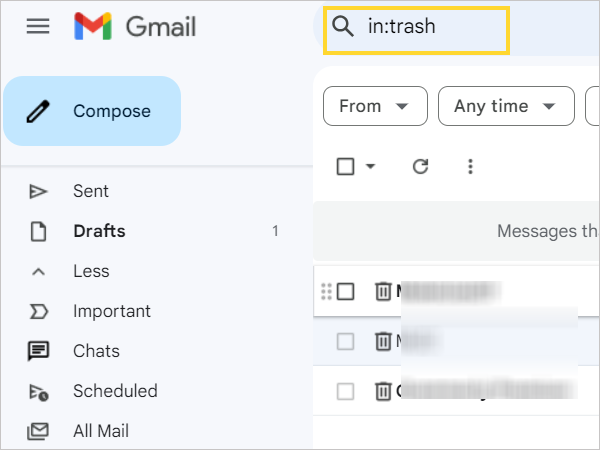
- Step 5: Use the filters in advanced search if the prior attempt of searching the email was not successful.
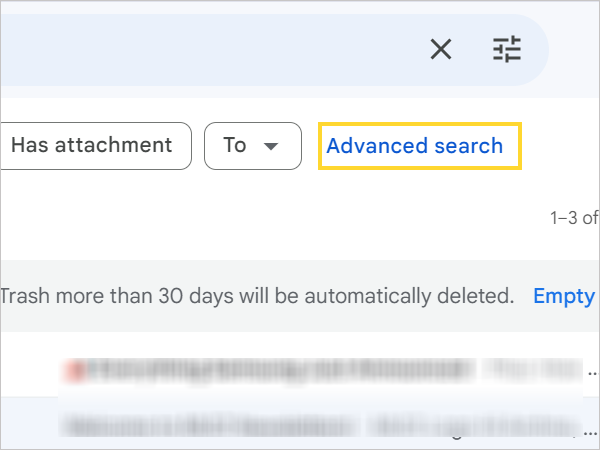
- Step 6: Enter some information about the deleted mail in the filters. Use the time or duration of the mail received to find it. You can also input any word of the mail you remember in the advanced search box.
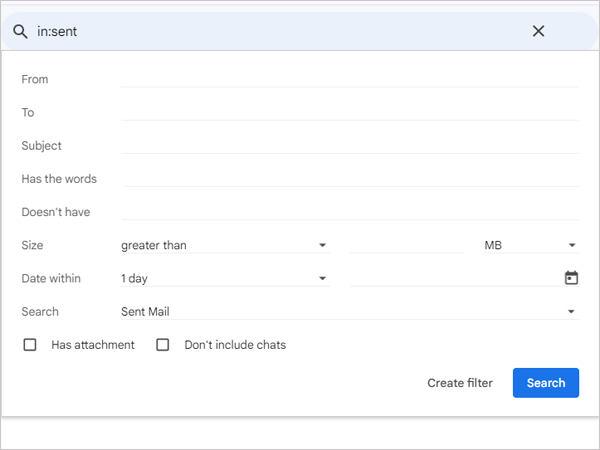
- Step 7: After finding the mail, tap on the move to icon and choose inbox.
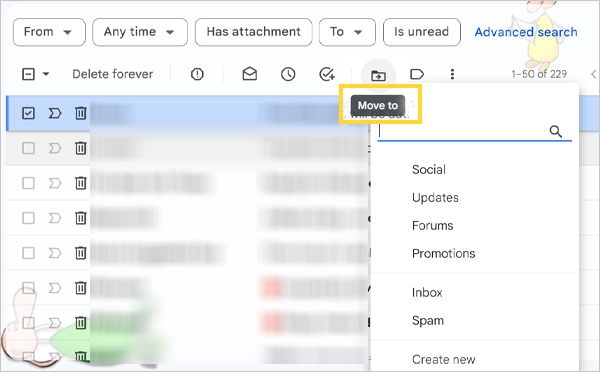
- Step 8: A pop-up confirming the same will appear on the screen. You have the option to undo the action if email recovery was a mistake.
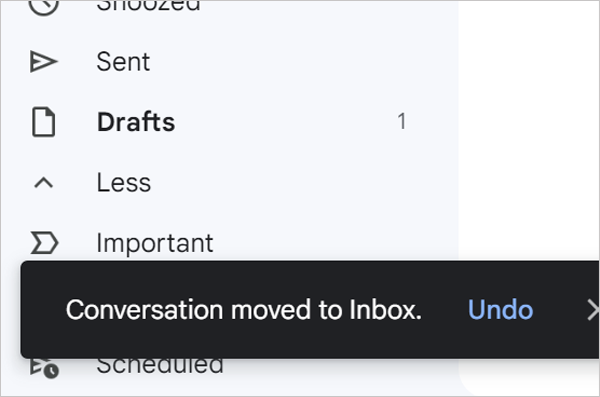
How to Recover Deleted Gmail Emails from Mobile App?
Gmail can be used both on the desktop and on mobile. This way, you can keep in touch with your business and communicate effortlessly. You can use the following steps to recover deleted emails from Gmail even if you have accidentally deleted them.
- Step 1: Log in to your Gmail account on the mobile app.
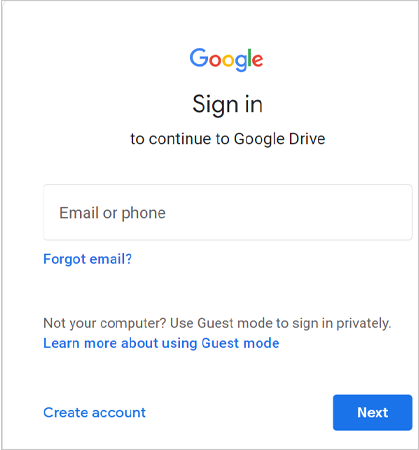
- Step 2: Click on the Hamburger Menu (≡).
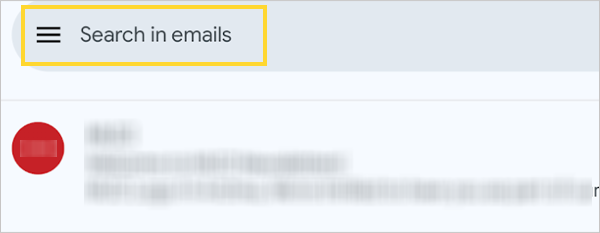
- Step 3: Scroll to the Trash/Bin option.
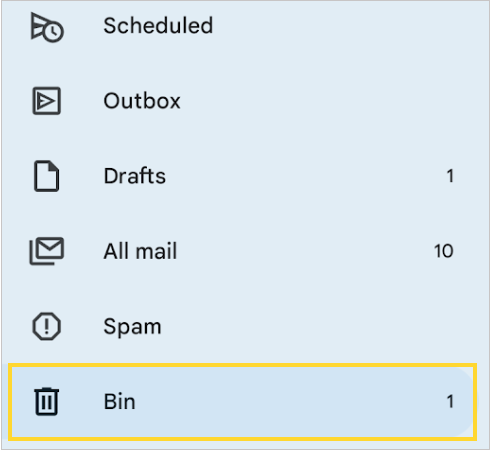
- Step 4: Now you can see the deleted emails. Use Search or Advanced Search to identify the mail.
- Step 5: Select the emails you want to recover.
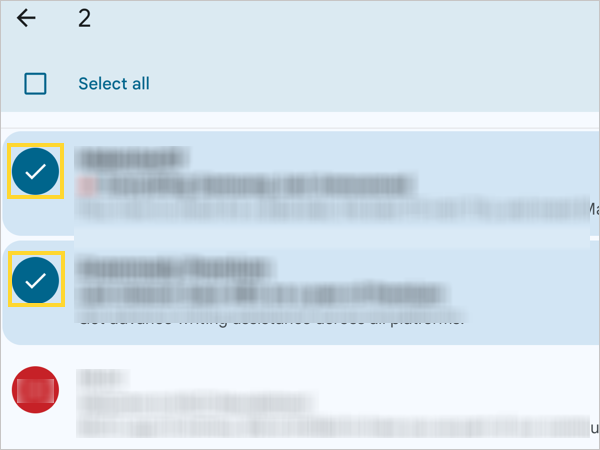
- Step 6: Navigate to the vertical ellipsis (⁝), and select Move to Primary.
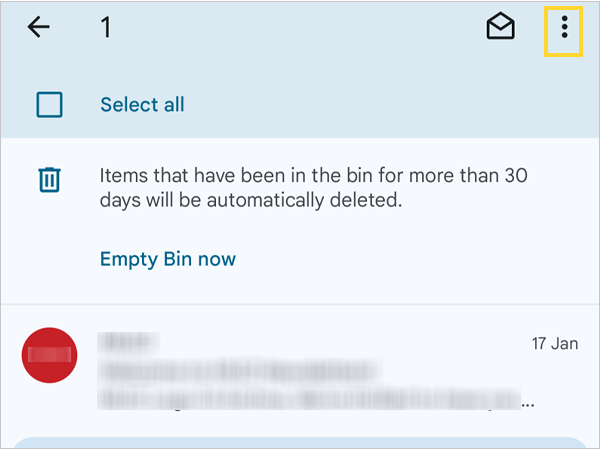
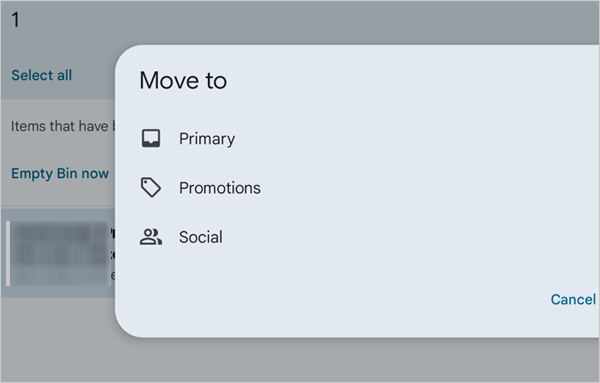
- Step 7: Once the email is moved back, you will get a notification through a pop-up for the same.
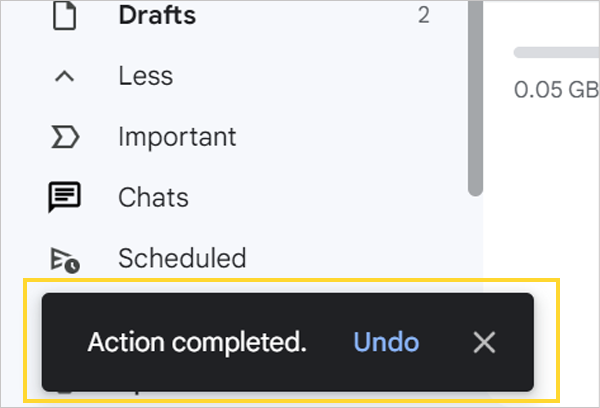
Also read:- How To Select All Emails in Gmail?
Other Ways to Recover Deleted Gmail
Your deleted emails are safe in the trash section for 30 days and can be recovered. But if 30 days are crossed, these are some of the other methods that you can use to recover deleted emails Gmail.
Recover from Google Workspace Admin Console
For this method, make sure you have access to the administrator account. The Gmail deleted emails setting will only be available to you when you log in with an administrator account.
- Sign in to your Google admin console account. Sign in as the administrator account instead of the user.
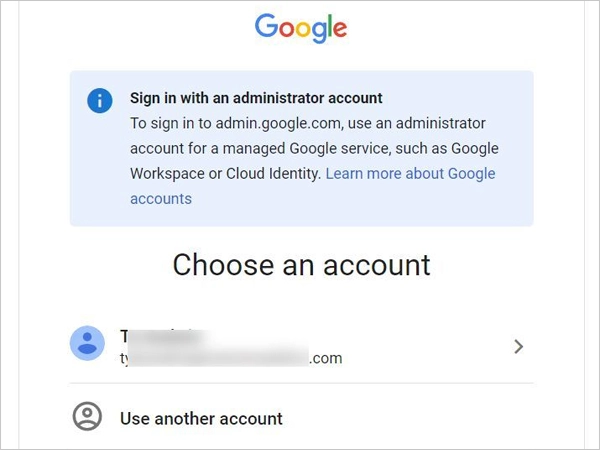
- Click Menu.
- Then take the cursor to the Directory and tap on it.
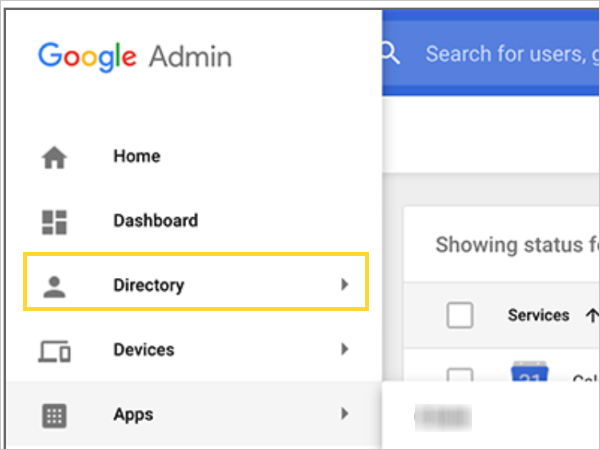
- Click Users.
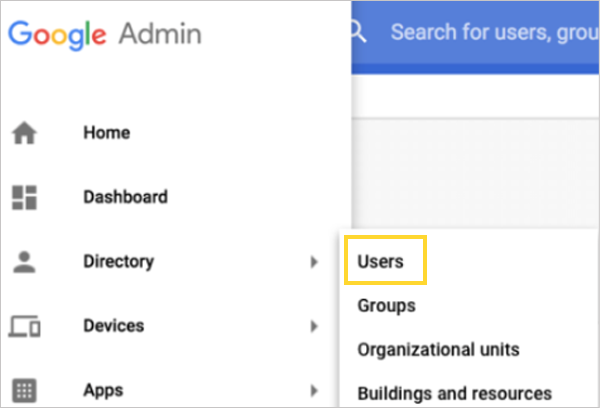
- Now search the user account for which the data needs to be recovered. You can run a search for the email as well.
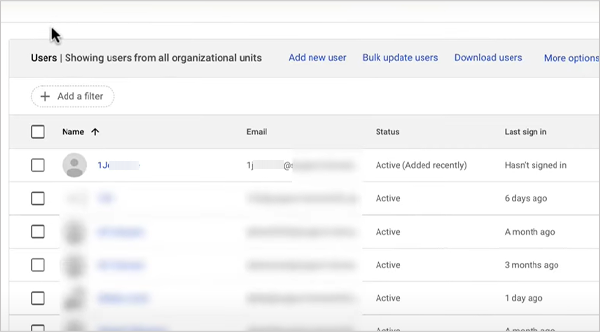
- Navigate to the user’s name and click on the More option.
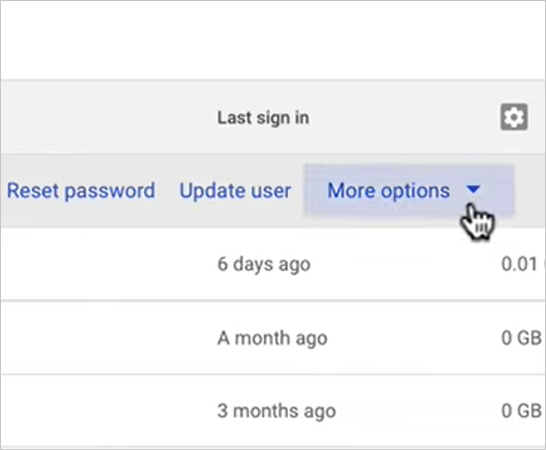
- Tap on the Restore data. You can get the same option under the user account.

- Select the Date range for the mail to be recovered.
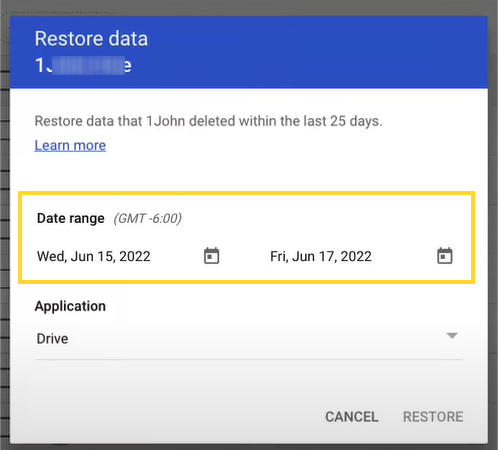
- Choose the data to be retrieved and hit Gmail.
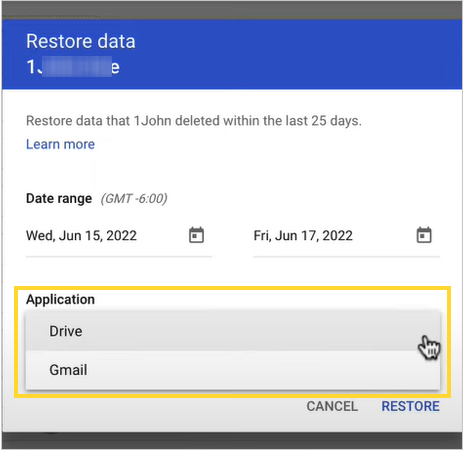
- Lastly, click on the Restore option.
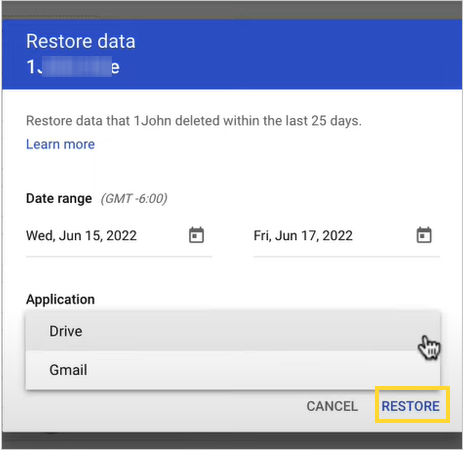
Recovery through Google Vault
Google Admin console helps you retrieve deleted data within 25 days. But if you have crossed 25 days, you can opt to use the Google vault.
On Google Vault, you cannot directly get the data in your user account, as it’s only limited to authorized parties. However, if your company uses Google Vault, you can opt for this method to get back your deleted mail.
- Login to Google Vault and click Matters.
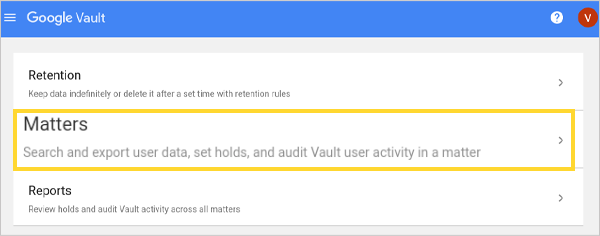
Note📝
Use a Google Suite account for it, as a free Google account cannot be used for it.
- Select Create, and enter the matter name and description. If you can’t do it, check for the vault privileges with the administrator.
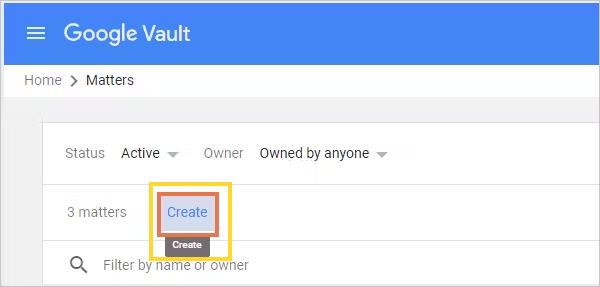
- Perform a search query in the Search tab and select the required file.
- Click export data and get it on Google Drive. Import the deleted data on Google Drive and then to Gmail.
Also read:-How to Create a Group Email in Gmail?
Wrapping Up!
Gmail gives you multiple options to get back your deleted emails. The quickest one is to opt for the undo tab or recover your emails from the Trash folder. If you happen to miss it, go for Google Vault and Google Admin Console. Furthermore, you can also opt for some third-party tools like Syscloud and Gmvault as they are equally helpful in recovering deleted emails Gmail.
Frequently Asked Questions
Ans: The emails once deleted are stored in the trash folder in Gmail. If you have deleted a mail by mistake, you can get it back within 30 days. After 30 days, the emails will get deleted forever.
Ans: Yes, you can use the Android backup to get back the deleted emails from Gmail.
Ans: No, it is not possible to recover a permanently deleted email with a personal Gmail account. However, if you have a Google Business Suite account, you can use the Google admin console for the same.
Sources