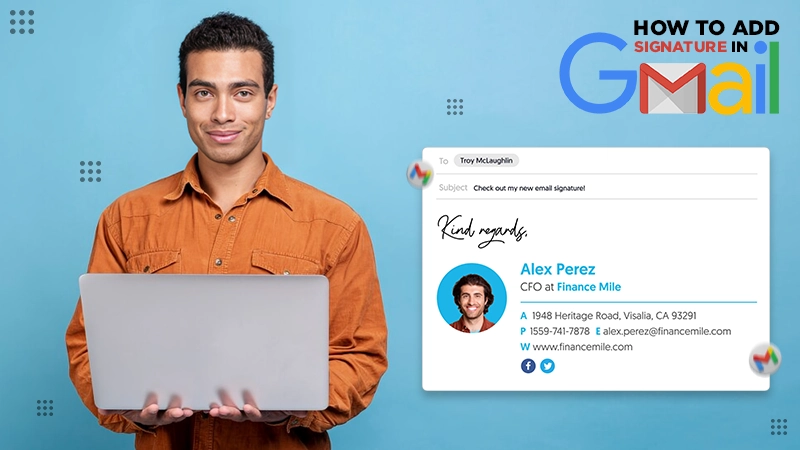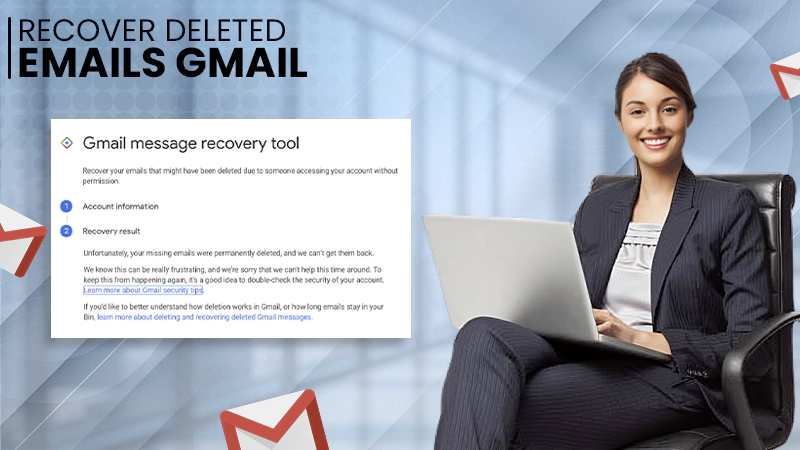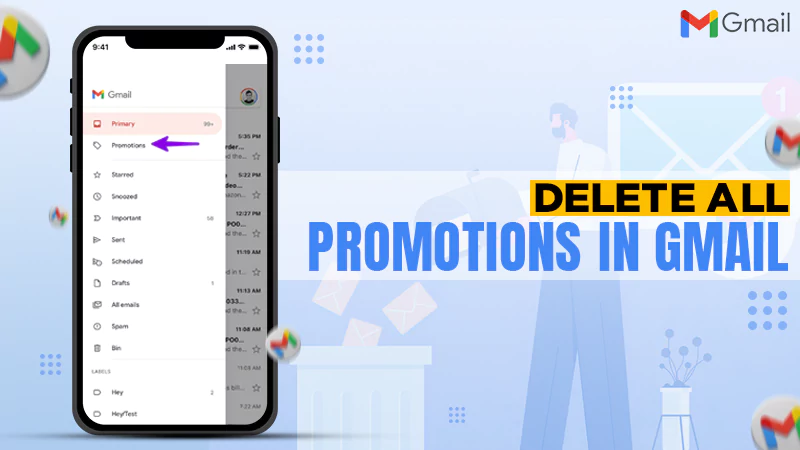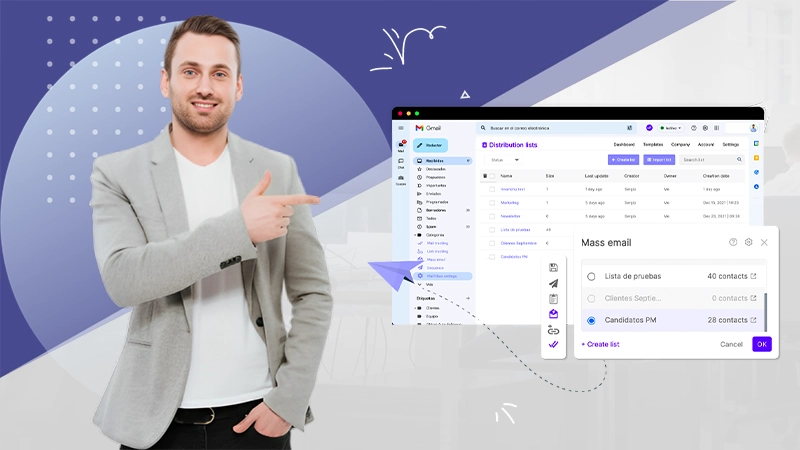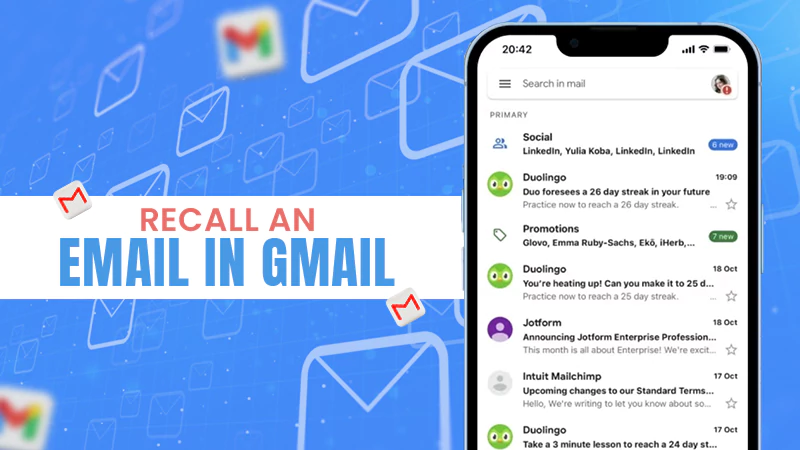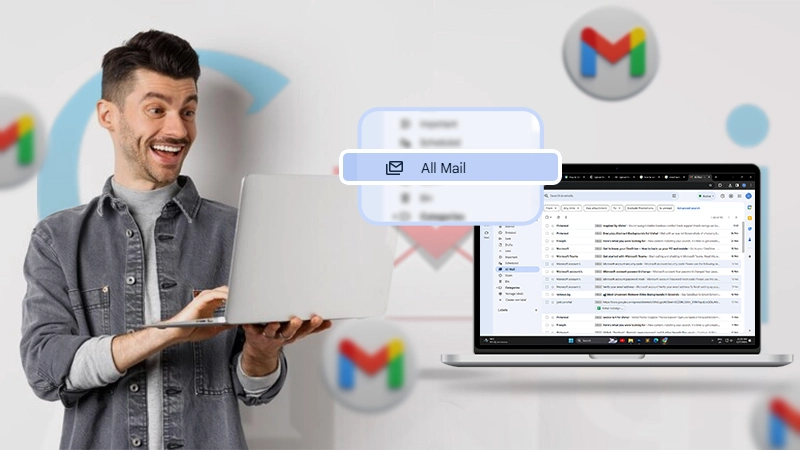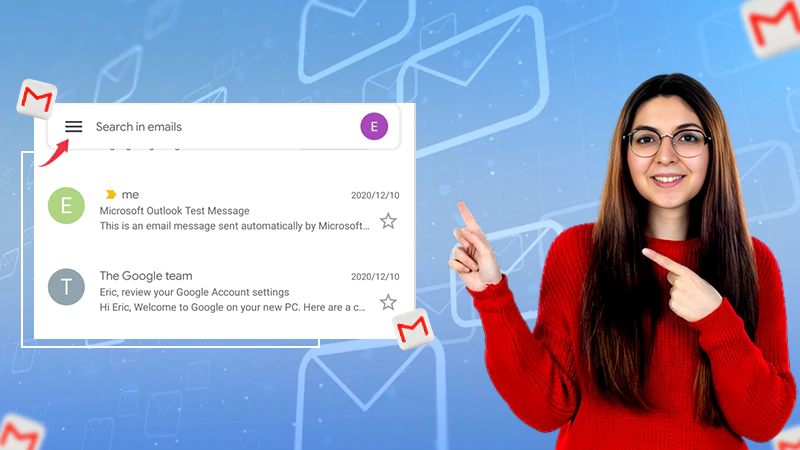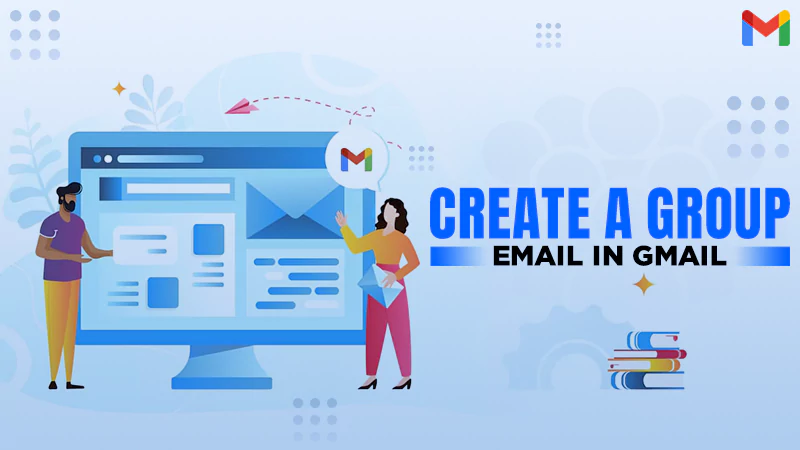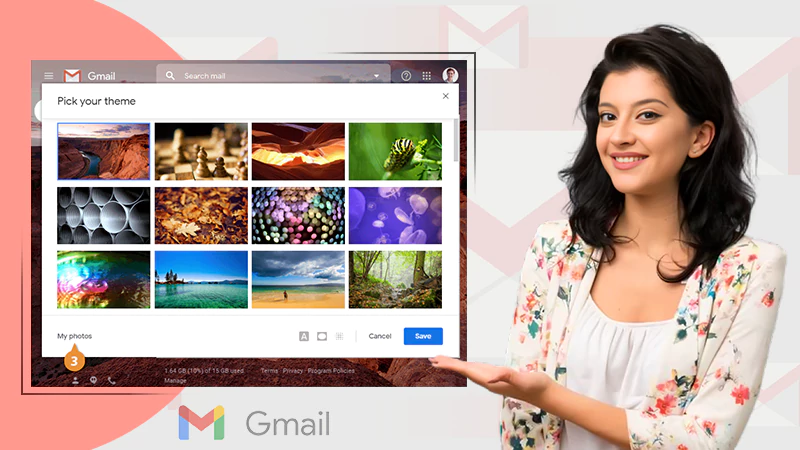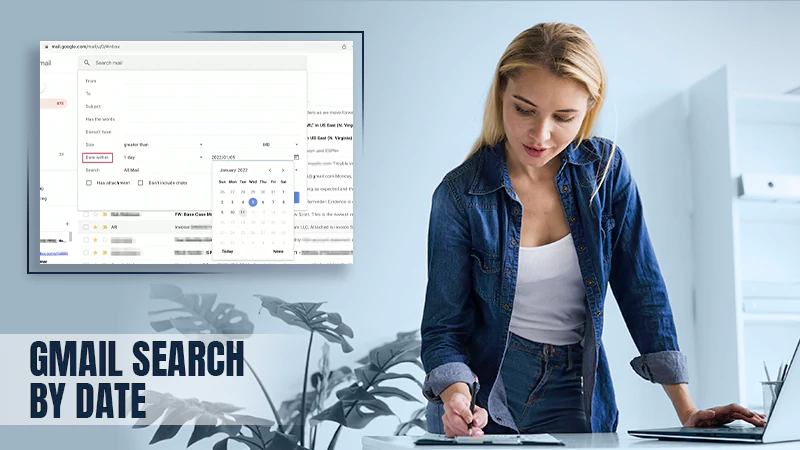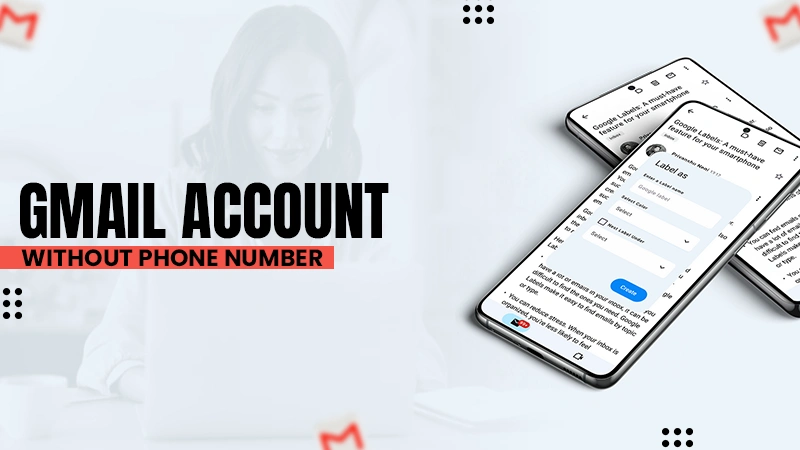How to Create a Gmail Account Without a Phone Number? [Android, iOS, and Desktop]
When you try to create a new Google account, it asks you to submit your phone number to stop spam emails, identity verification, additional security, and refrain users from automating the creation of accounts. However, many users prefer not to provide it to protect their personal information. If you are one of them, do not worry!
In this article, we are going to explain the detailed process for how to create a Gmail account without a phone number on Android, iOS, and desktop devices.
How to Create a Gmail Account Without a Phone Number on Android and iOS?
The process for how to make a Google account without a phone number on Android or iOS is given below. Follow the step-by-step process to successfully create the account.
- First, go to Settings on your device, scroll down, and navigate to the Password & Account/Accounts & Sync section if using an Android.
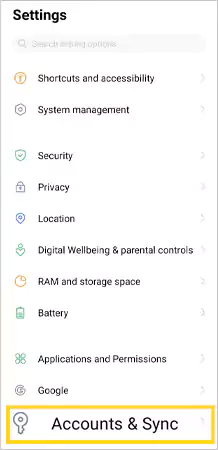
In the case of an iPhone, visit Settings > Mail > Accounts.
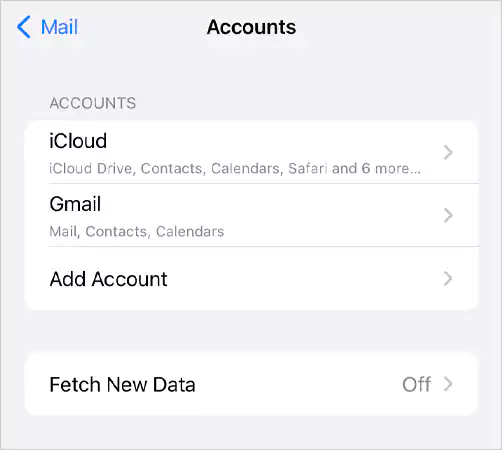
Note: After this step, the process on both Android and iOS is more or less the same.
- Next, tap on the Add Account option.
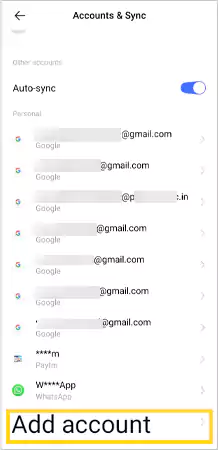
- Now, select Google and verify it’s you.
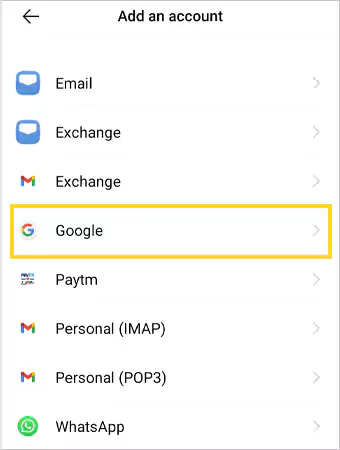
- Tap on the Create Account option given on the left side of the page.
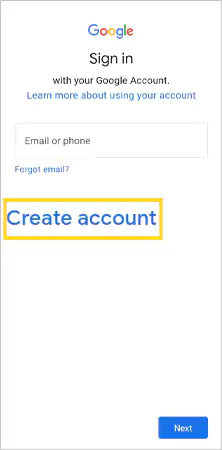
- Click on the ‘For my personal use’ option.
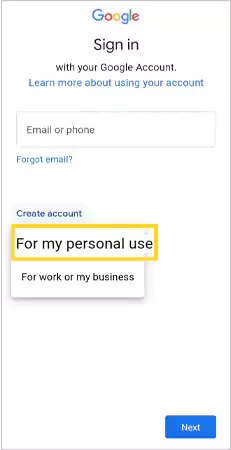
- Submit your First and Last name and hit the Next button.
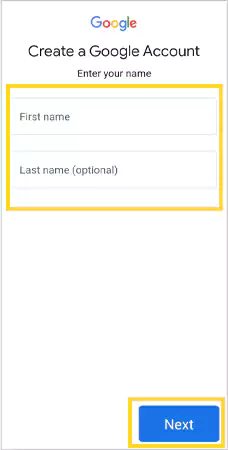
- Set your basic information, such as your date of birth and gender, and then tap Next.
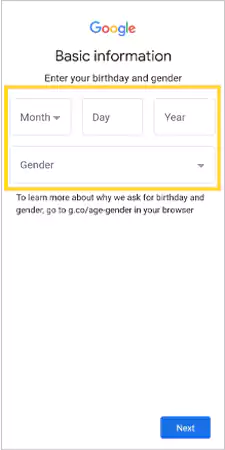
- It will now suggest some Gmail addresses for you to choose from, or you can tap the ‘Create your own Gmail address’ button, enter your email address in the box that appears, and click Next.
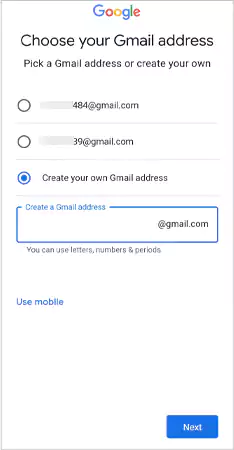
- Then, set a strong password with a combination of letters, numbers, and symbols and tap Next.
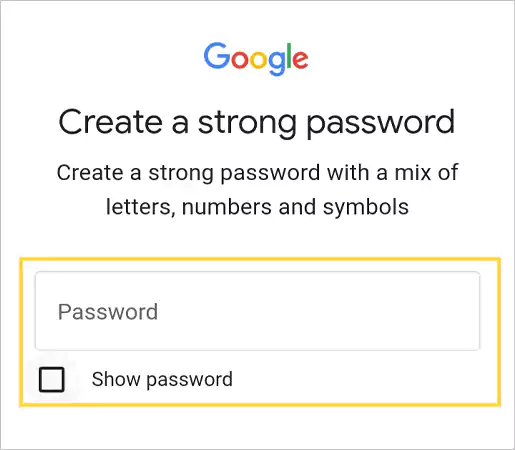
- After that, Google will ask you to add a phone number. Scroll down and tap on the Skip button.
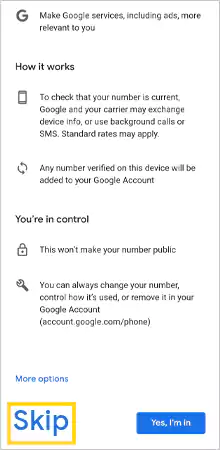
- Review your account info and tap on Next.
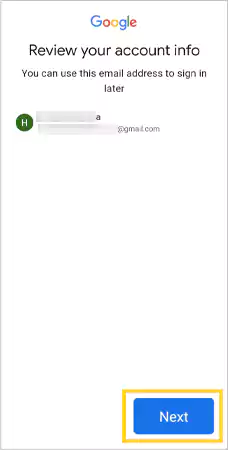
- Finally, read the Privacy and Terms, scroll down, and select I agree.
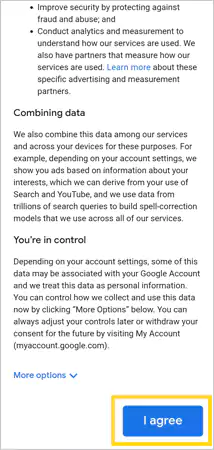
Congratulations! You have successfully signed up to Gmail without a phone number. You can switch to this new account at any time and, if you want, add your phone number later for verification.
Also Read: Here’s How to Recover Deleted Emails Gmail: In-Depth-Guide
How to Make a Gmail Account Without a Phone Number on Desktop?
You can create a Google account without a phone number on a desktop by following the given steps:
- First, open the preferred web browser on your system and select the Sign in button from the top-left corner of the page. If you’ve already logged in to another account, go to the Profile icon at the top > Add account > Sign in.
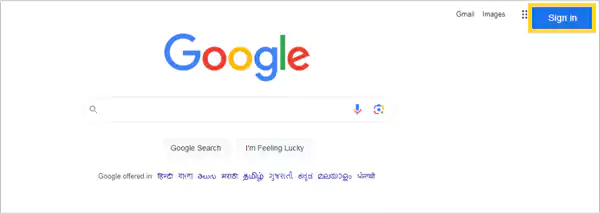
- Now, click on the Create Account option.
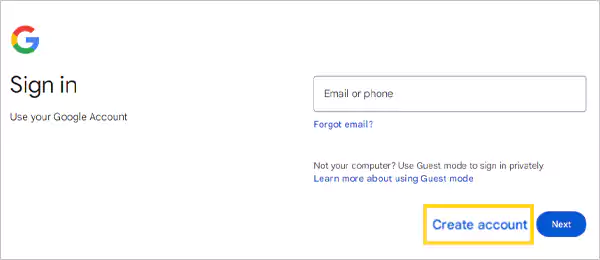
- Then, select the For my personal use option.
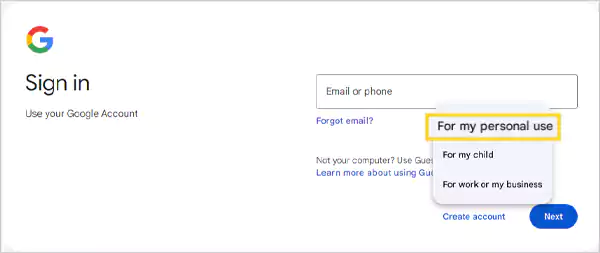
- After that, enter your first and last name, a unique username, and a strong password in the given fields, and hit the Next button. Remember that your username can be a combination of letters, numbers, and a full stop, whereas your password should consist of uppercase and lowercase letters, numbers, and special characters.
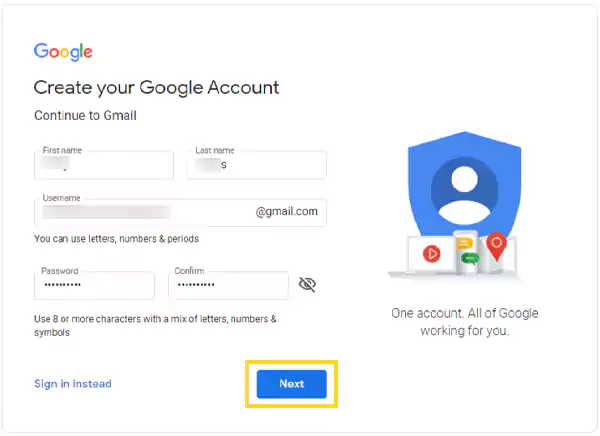
- On the next page, Google will ask you to submit a recovery phone number and email address along with your date of birth and gender.
The phone number and email are optional, so you can leave them blank, and select the Next button after filling in other details.
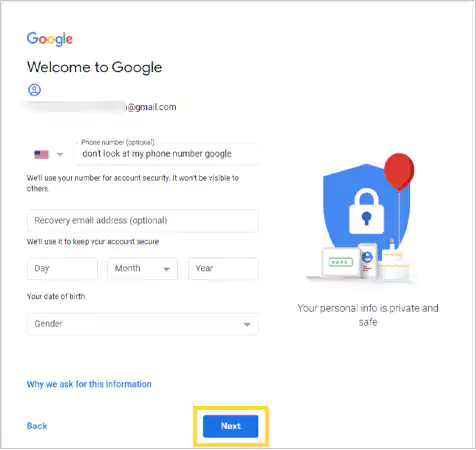
- Then, read all the Privacy Terms > scroll down > click on I agree.
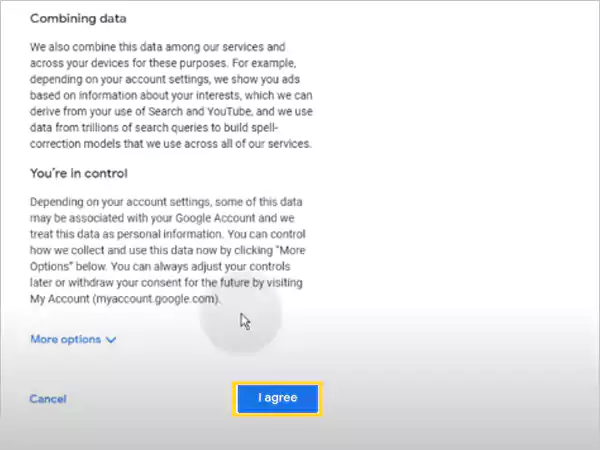
Finally, the process of Gmail sign-up without a phone number is completed, and you can easily use all the Google services on your system.
Also Read: How to Recall an Email in Gmail? A Step-by-Step Guide to Unsend the Messages in Gmail
Why Does Google Account Ask for a Phone Number?
This is one of the most common questions that many users ask while creating a new Gmail account. Here are the reasons for this:
- Identity Verification
If you have forgotten your password or lost access to your Google account, the mobile number serves as the recovery option to verify your identity and regain control.
- Anti-spam Protection
Your mobile number verifies that you’re a real person, not a bot. This minimizes the possibility of fake accounts, which saves from spam and automated junk mail sent from Gmail’s server.
- Extra Authentication Factor
Your phone number adds an extra layer of security through two-factor authentication. This means that even if someone knows your password, they will be unable to access your account without the phone number, as Google sends an OTP to the number for verification.
Although adding your number has some benefits, you can easily make a new Gmail account without a phone number as it is completely optional.
Final Words
We learned the step-by-step process to create a Gmail account without a phone number on your mobile devices and desktop. However, it is suggested to opt for some other ways, like opting for a prepaid or virtual phone number to create a new account. It will help you backup your Gmail account and regain access if you ever forget your password.
It is up to you how you want to proceed with the account creation. Nevertheless, we hope that you are now clear on how to make a Google account without a phone number to keep it confidential!
Read Next: How to Create a Group Email in Gmail? Easy Steps to Boost Your Email Efficiency
FAQs
Ans: You can simply create a Gmail account without a phone number by heading to the Add Account section from Settings, following the prompts, and skipping the ‘Add a phone number’ option.
Ans: You can skip the phone number verification on Gmail by tapping on the Skip button when Google asks to provide your phone number.
Ans: You can create at most 4 Google accounts linked to the same phone number.
Ans: Yes, you can set a backup code for the 2-step verification in case you lose access to your phone number.
Sources: